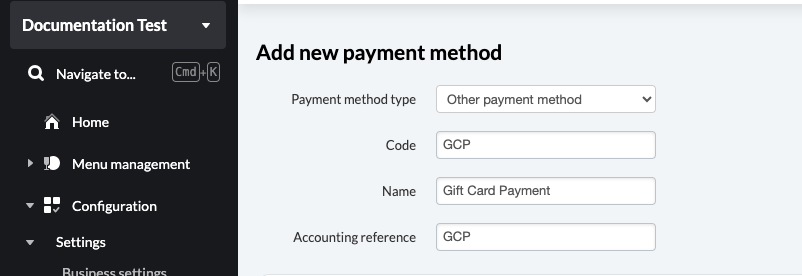Back Office Setup
Introduction
This article offers step-by-step instructions for the necessary back office setup for a gift card integration.
Web Extension Configuration
See Web Extension Setup for detailed instructions on creating a web extension via the K-Series back office.
Payment Method Configuration
Step 1
Navigate to Configuration > Settings > Payment methods and click on Add a payment method.
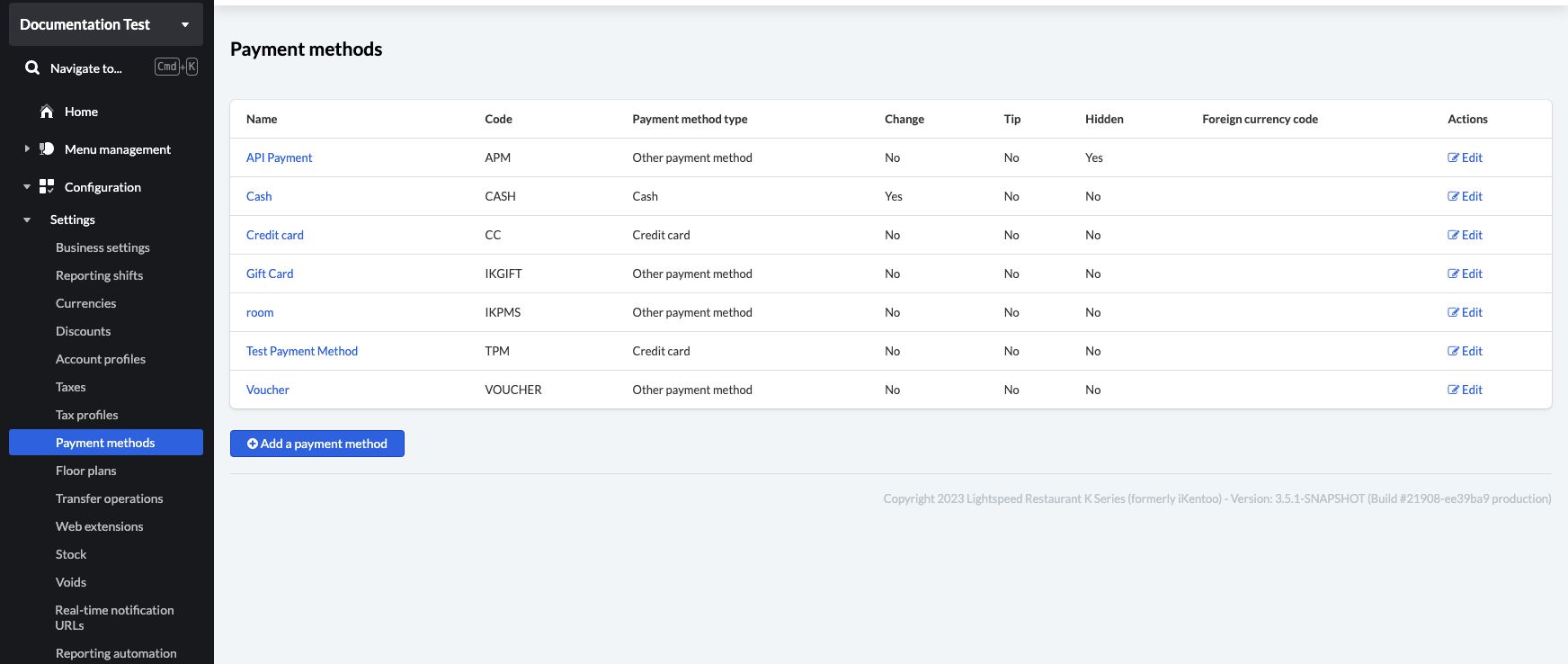
Step 2
- Set the Payment method type to Other payment method, and provide a name and unique code for your payment method. For Example: * Code: GCP* and Name: Gift Card Payment. Click Save.
Note: The code will be used to apply payments with the Javascript Functions.