Accessing the APIs
Introduction
To gain access to the APIs, approved partners and merchants can register for our Developer Portal, where they can create and manage their API Clients and demo accounts.
Access to the Lightspeed Restaurant K-Series APIs is reserved for Lightspeed partners and approved merchants.
- Merchants can request access by contacting their Account Managers.
- Developers creating apps intended to be made available to all Lightspeed merchants can apply to become partners.
This tutorial explains how to gain access to the Developer Portal's staging environment, to request an API Client and demo account for testing purposes.
Once you are ready to go live, you will need to repeat the process for the Developer Portal's production environment.
Registering for the Developer Portal
The first step in gaining access to the Lightspeed Restaurant K-Series APIs is requesting access to the developer portal.
Step 1
Navigate to the Developer Portal and click "Register"
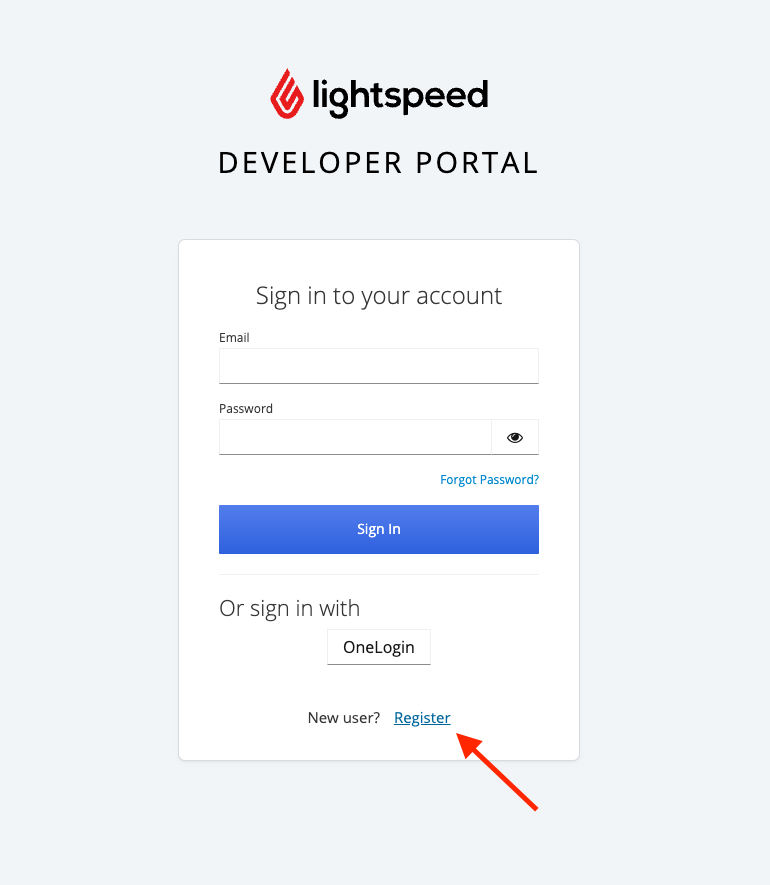
Step 2
Fill out the form and click "Register". A valid email address is necessary for verification.
Make sure you sign up for the Developer Portal with an email address that can be used by anyone who may want to request changes to the API client. This may mean using a common account that can be accessed by your leadership team or all app developers.
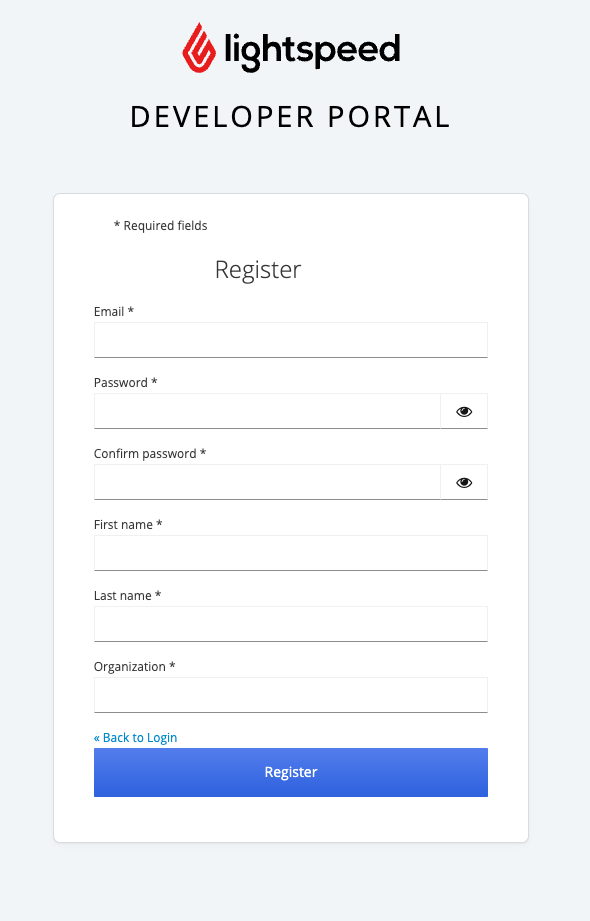
Step 3
A verification e-mail will be sent to the address provided in the form. Click on the link provided in the e-mail.
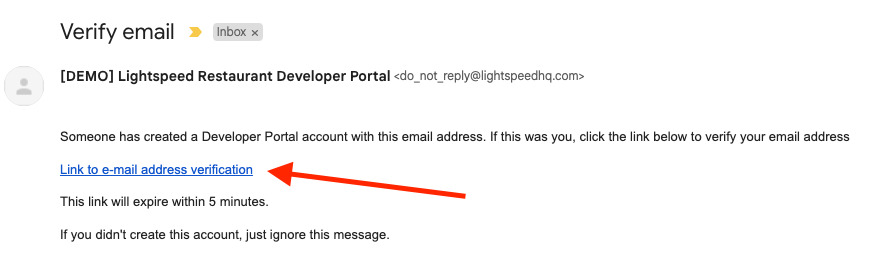
Step 4
Click to verify your e-mail address and return to the login screen where you can now sign in to the Developer Portal.

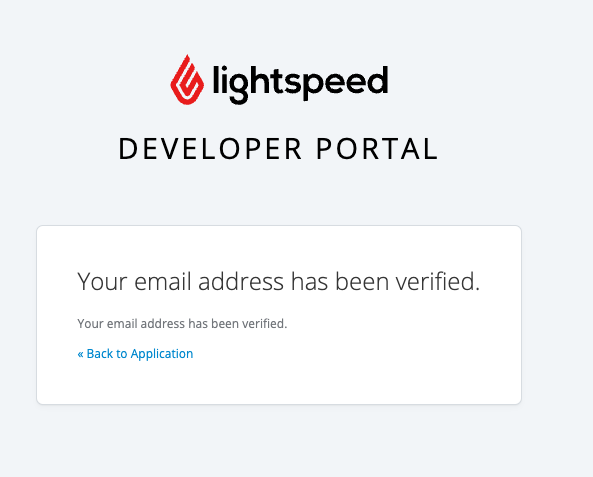
Step 5
Once you have logged in, click on "Request Access".
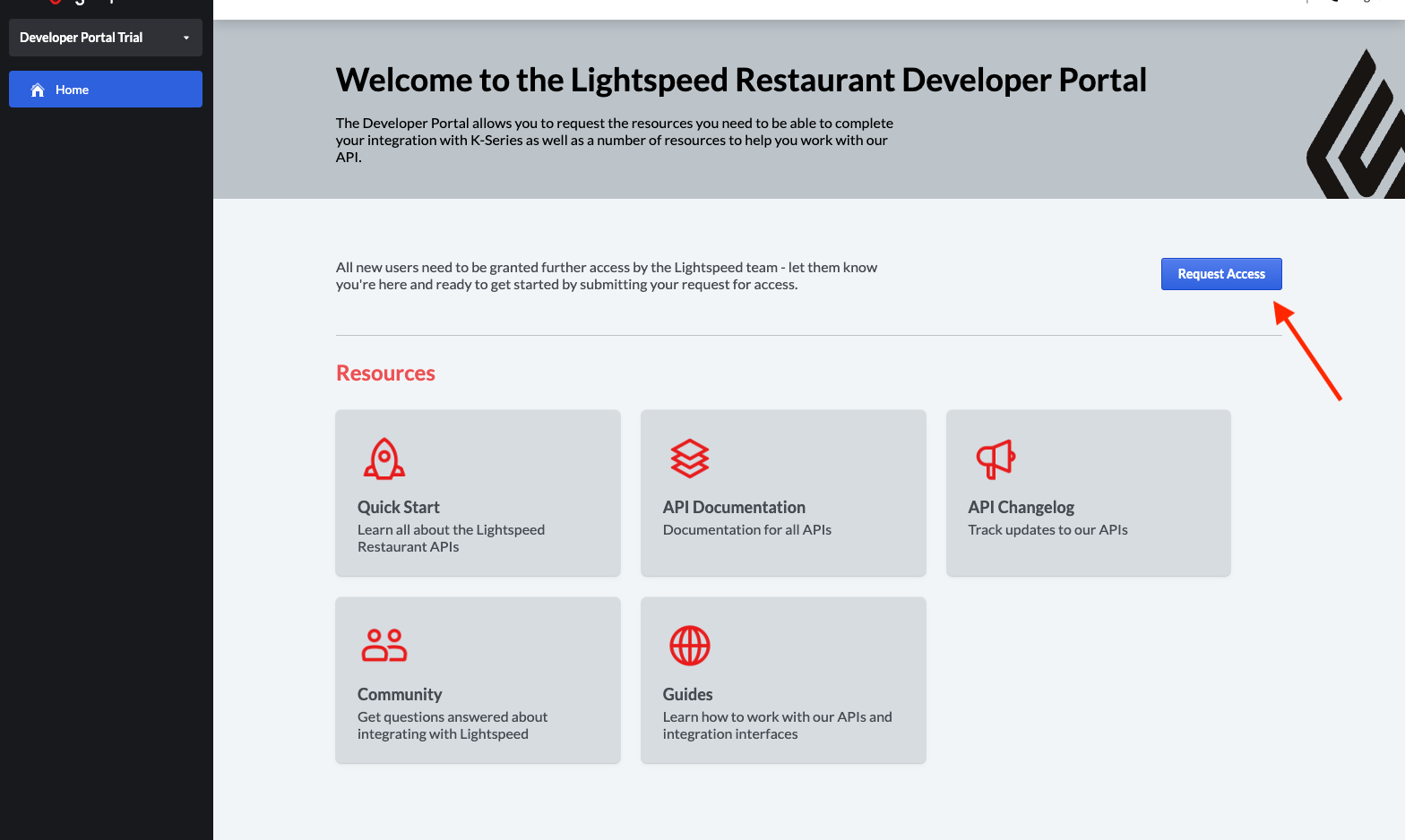
Step 6
Click "Submit request" and wait for approval.
Please note that you will only be able to request an API Client after your user account has been approved by the Lightspeed team. This is to ensure only authorized users are granted access to the APIs.
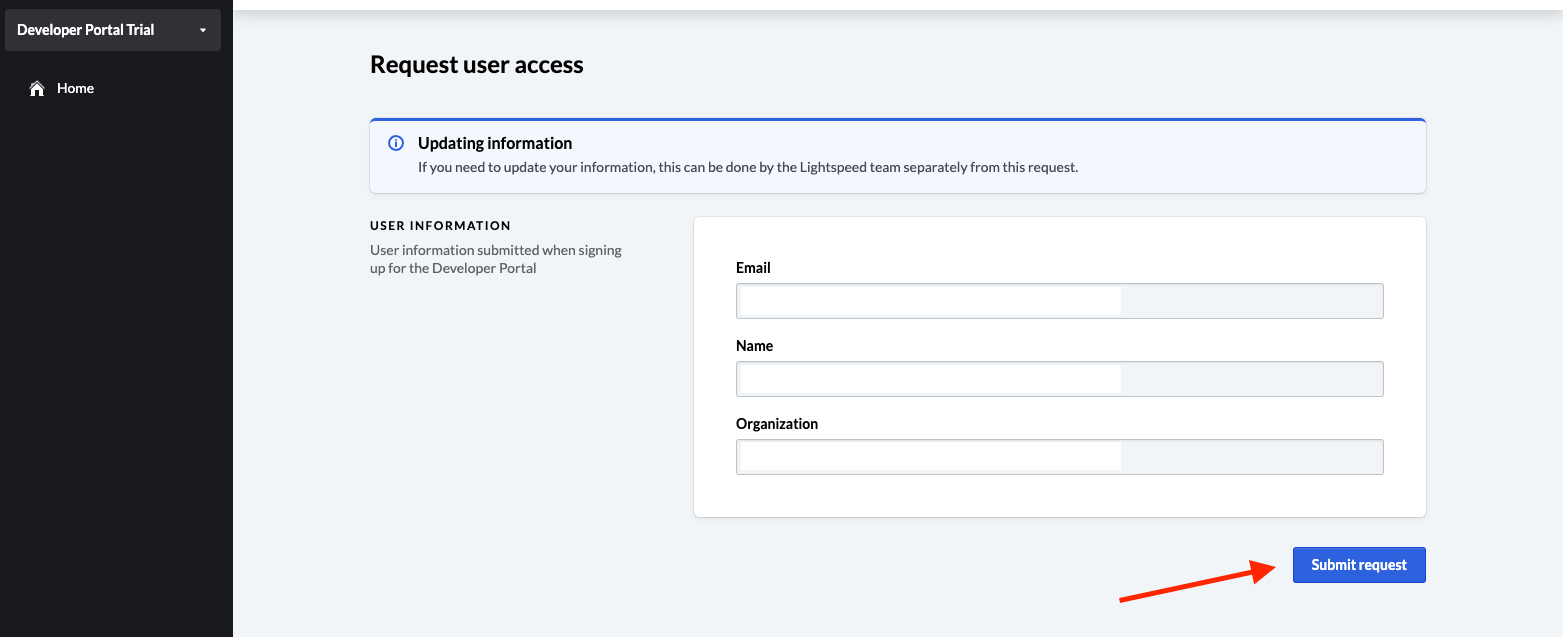
Step 7
Once approved, you will receive the following email:
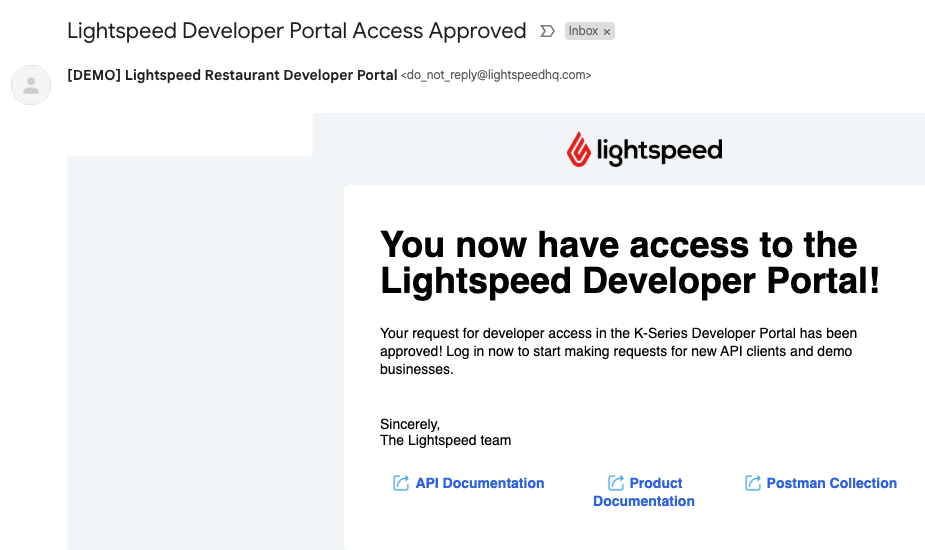
Requesting an API Client
Once you have access to the Developer Portal, you will need to request an API Client.
Step 1
Return to the Developer Portal and log back in. If you are still signed in, it may be necessary to log out and log back in again to see the changes.
The "Go to requests" option should now be visible on the home screen of the developer portal. Click on it.

Step 2
Click on "New Request" to create a new API client
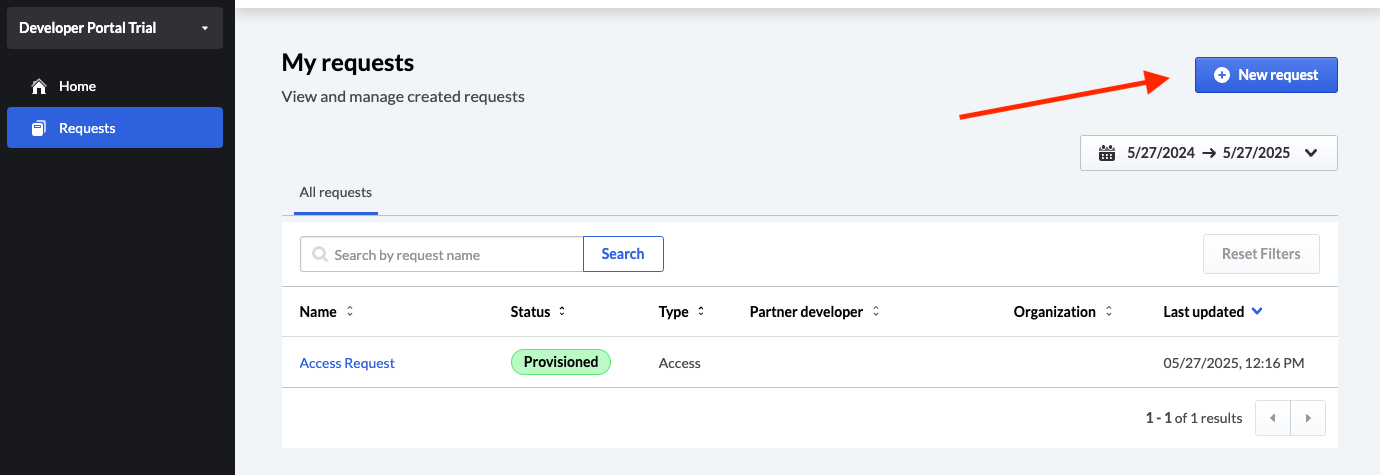
Step 3
Select the "Create new API client" request type and fill in the form. Select the scopes necessary for your application. See Access Scopes for the available scopes.
Enter a redirect URI. If you are unsure what your redirect URI will be, you can enter https://localhost. See the Authentication Overview for more details.
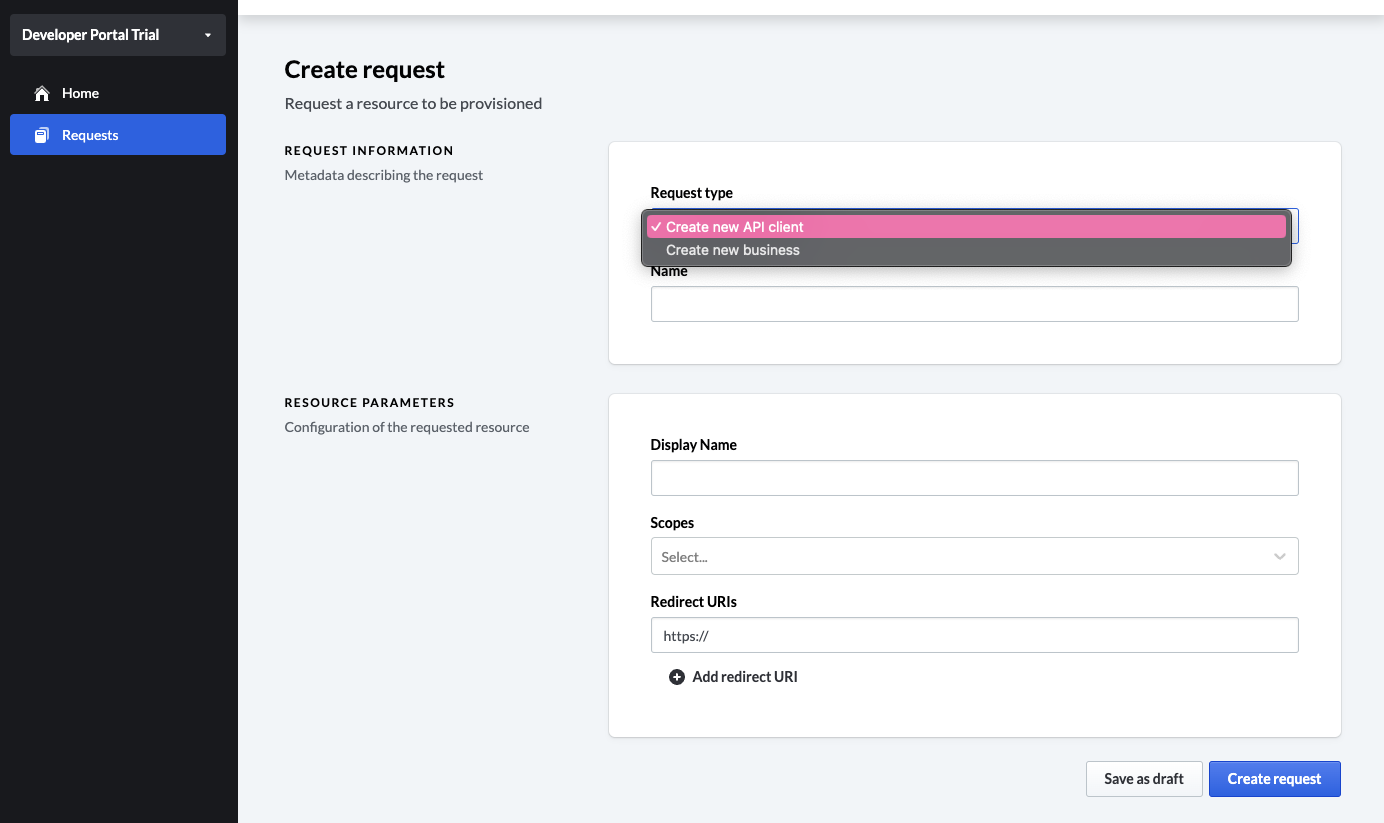
Step 4
Once a member of the Lightspeed team has approved your API Client Request, an e-mail will be sent with a link to access your API Client credentials.
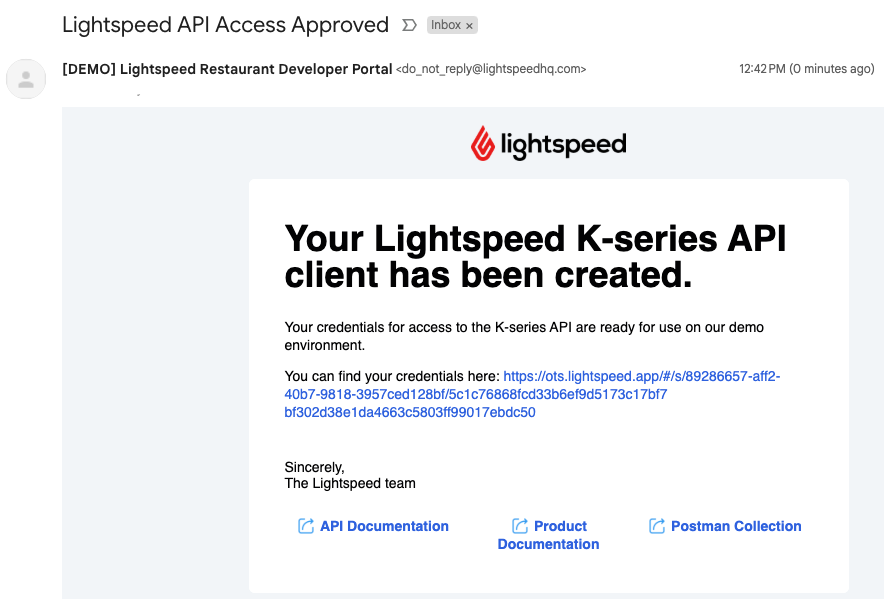
Step 5
Click on the provided link. This will direct you to a page where you can copy your API Client ID and Client Secret. Please store these somewhere safe, they will only be displayed once.
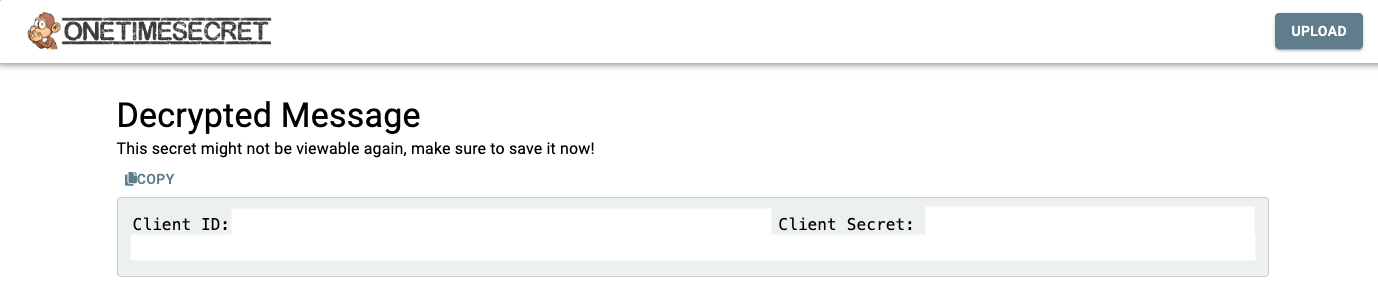
You now have a working API Client!
Requesting a Demo Account
In order to test your API Client, you will need a working Lightspeed Restaurant K-Series demo account.
Step 1
Log in to the Developer Portal and click on "Go to requests"
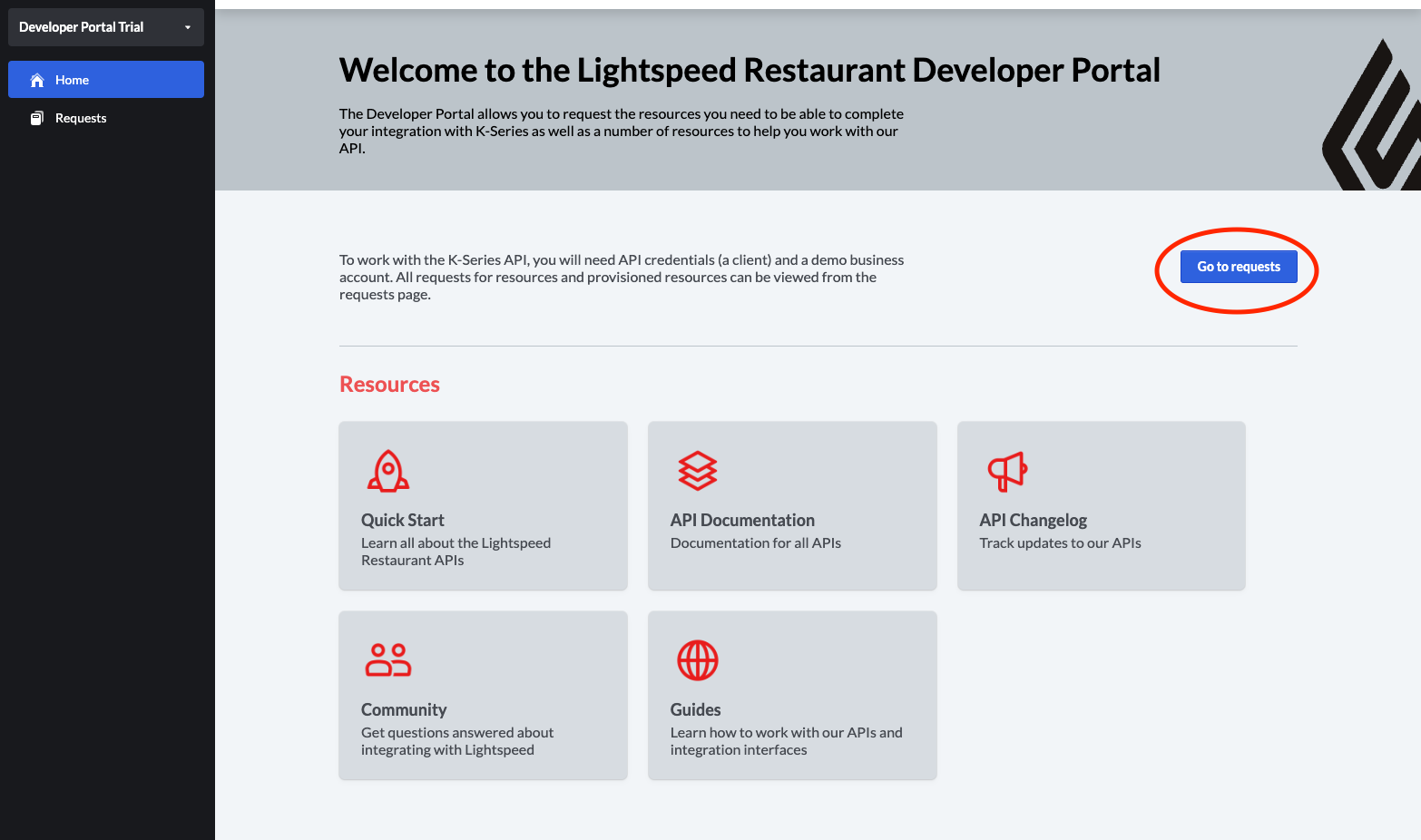
Step 2
Click on "New request"
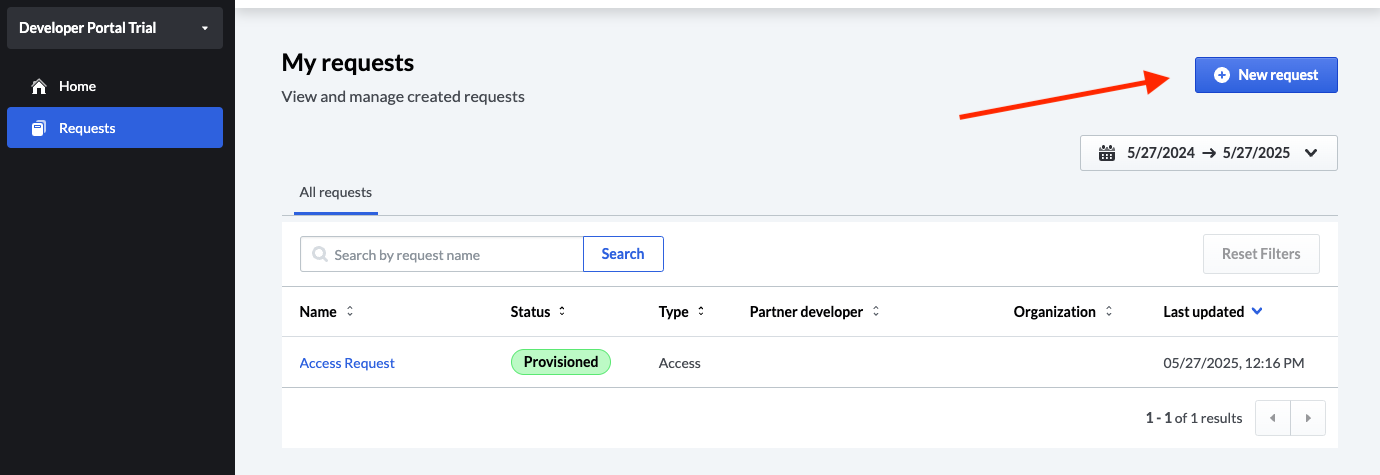
Step 3
Select "Create new business" from the dropdown, fill in the required information, and click on "Create request"
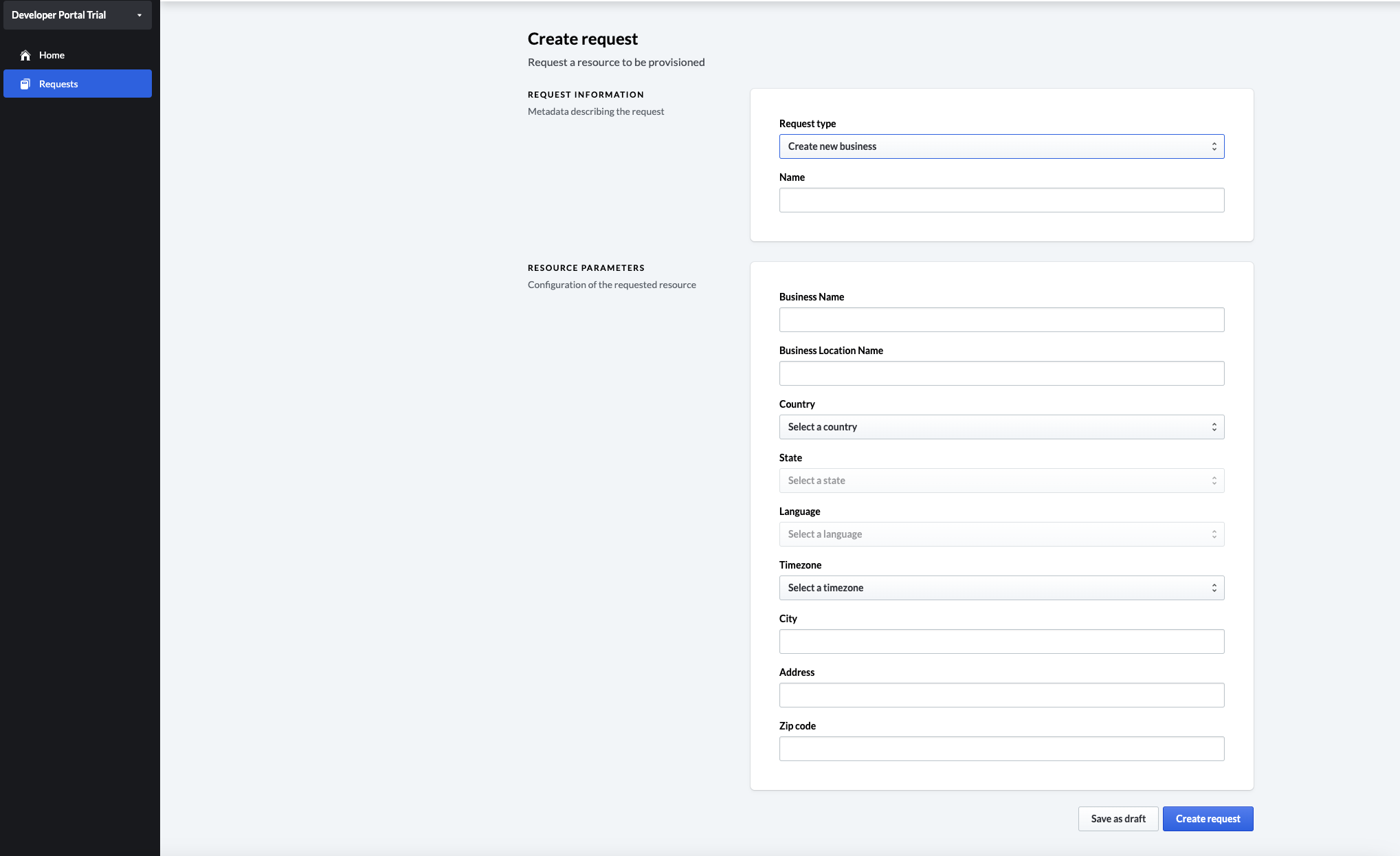
Step 4
Once your Request for a demo account has been approved, you will receive a confirmation e-mail. You will also receive an e-mail directing you to set up your new Lightspeed Restaurant K-Series account.
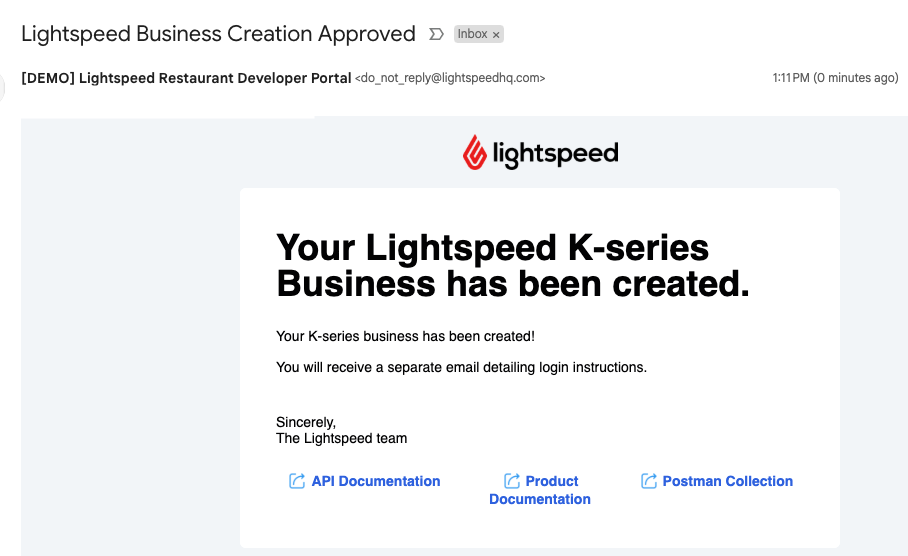
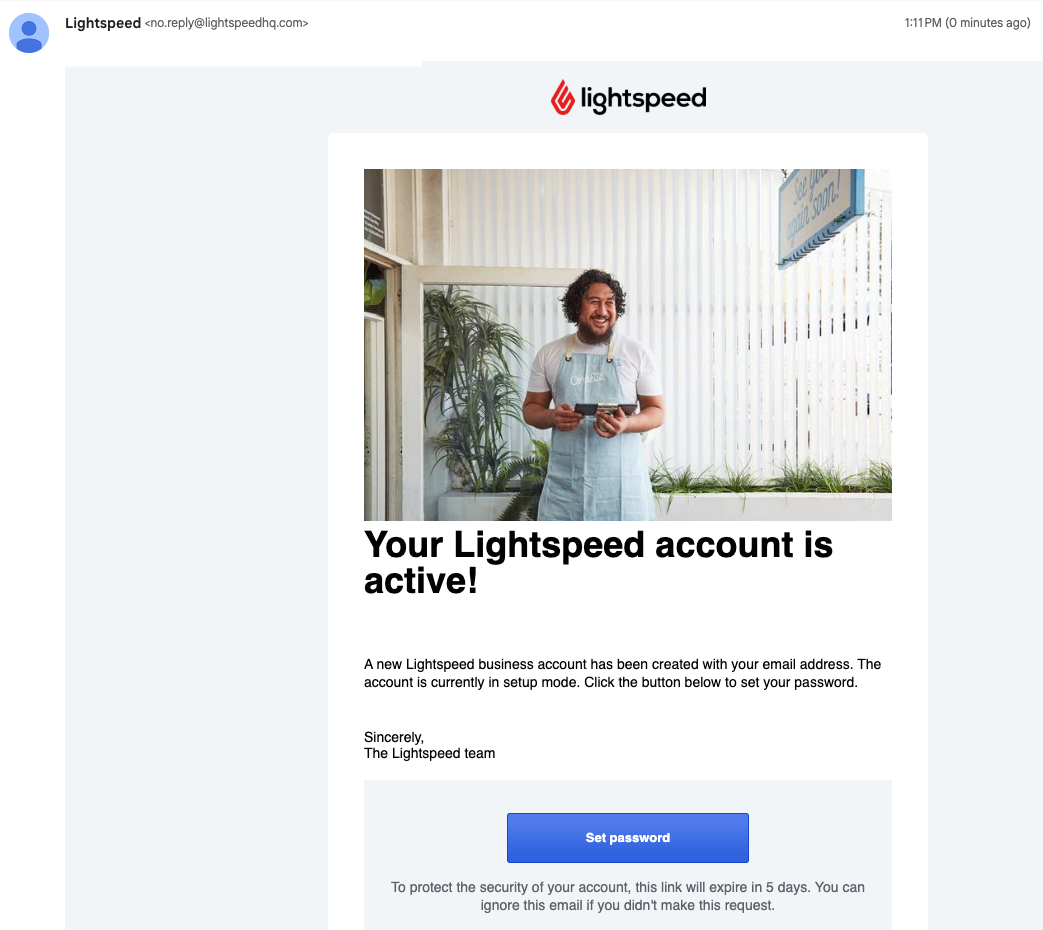
See the Help Center for more information on setting up a K-Series account.
Now that you have an API Client and a Demo account, you can start using the APIs. See our Authentication Tutorial or Quick Start Guide for the next steps.
Making Changes to an API Client
During development, you may need to request additional access scopes or update your Redirect URI for your API Client.
Step 1
Log into the developer portal and navigate to "Go to requests"
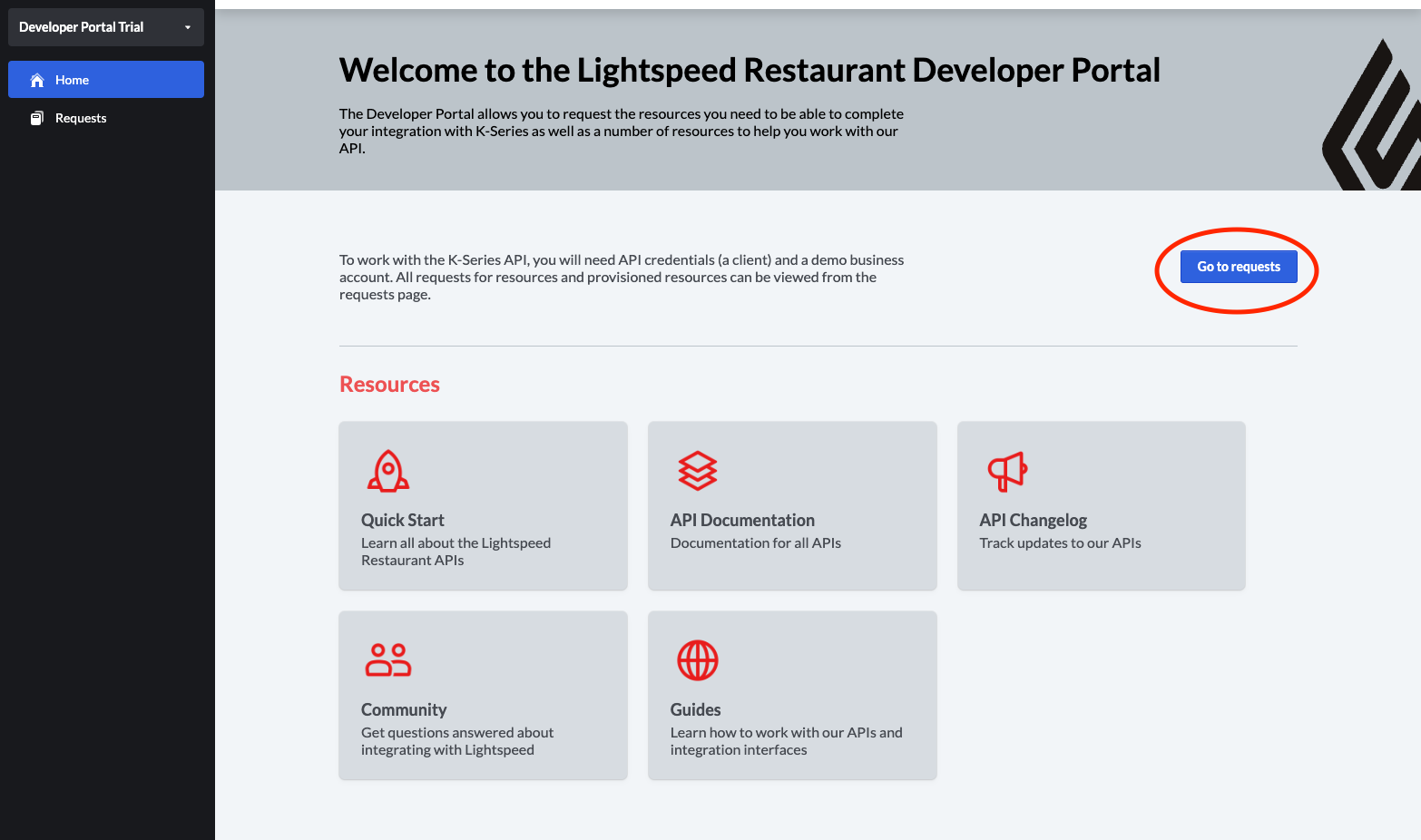
Step 2
Click on the request associated with your API Client
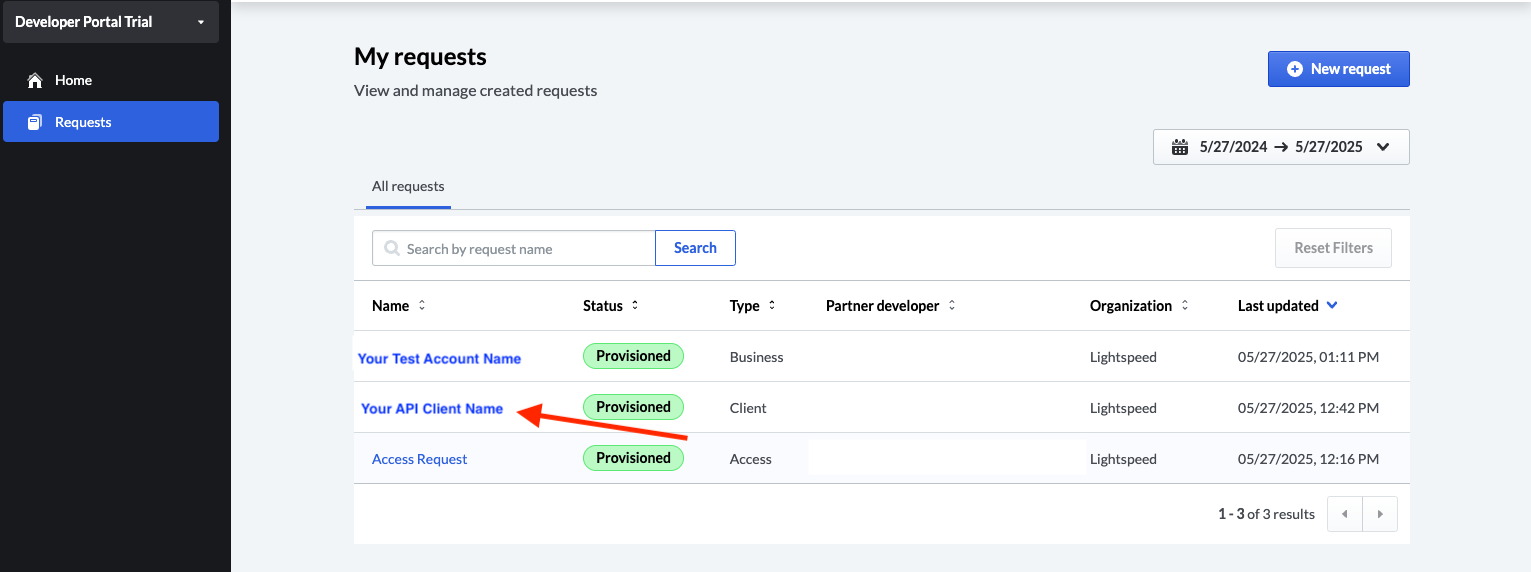
Step 3
Click on "Request changes" and make the necessary modifications, then click "Submit Changes"
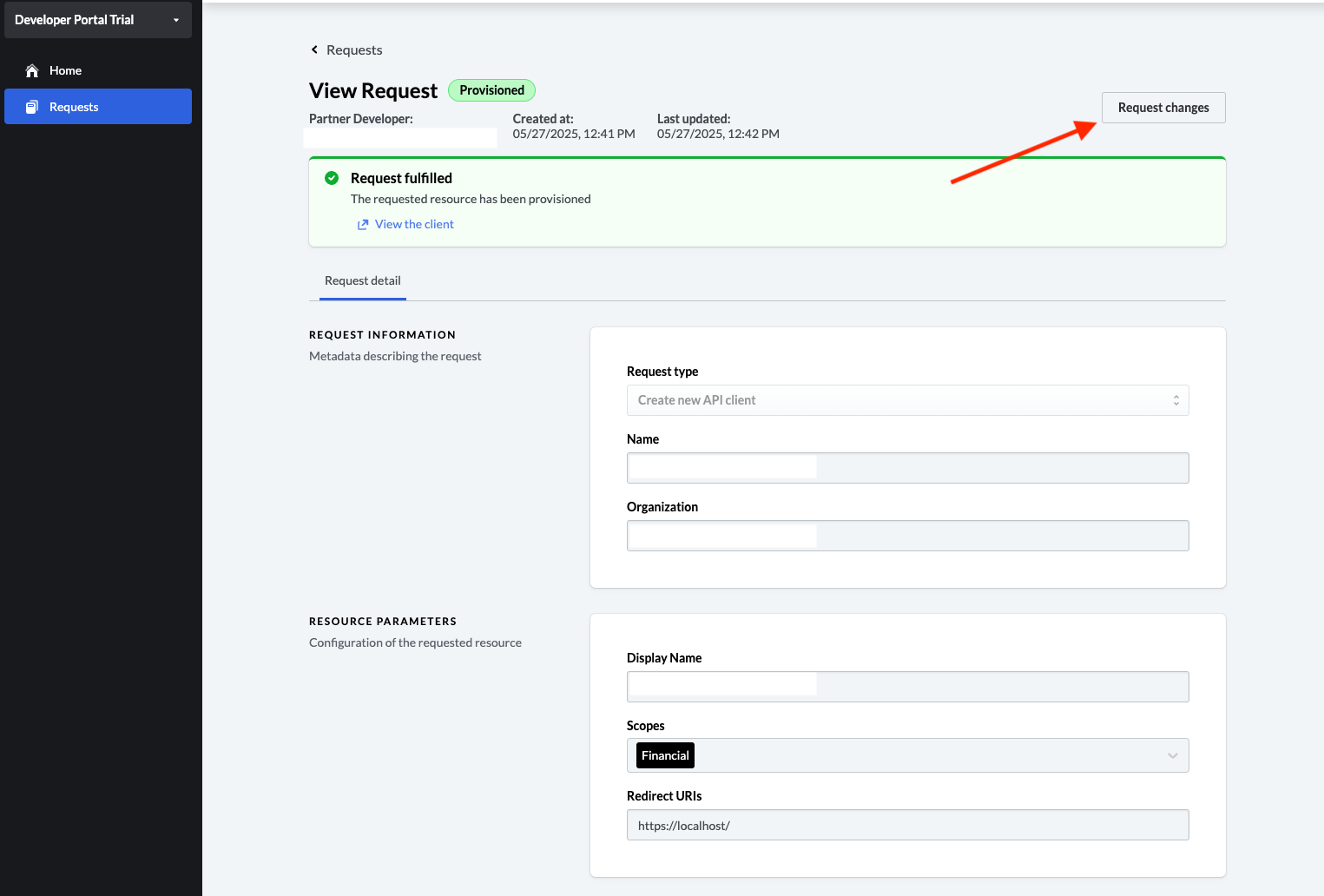
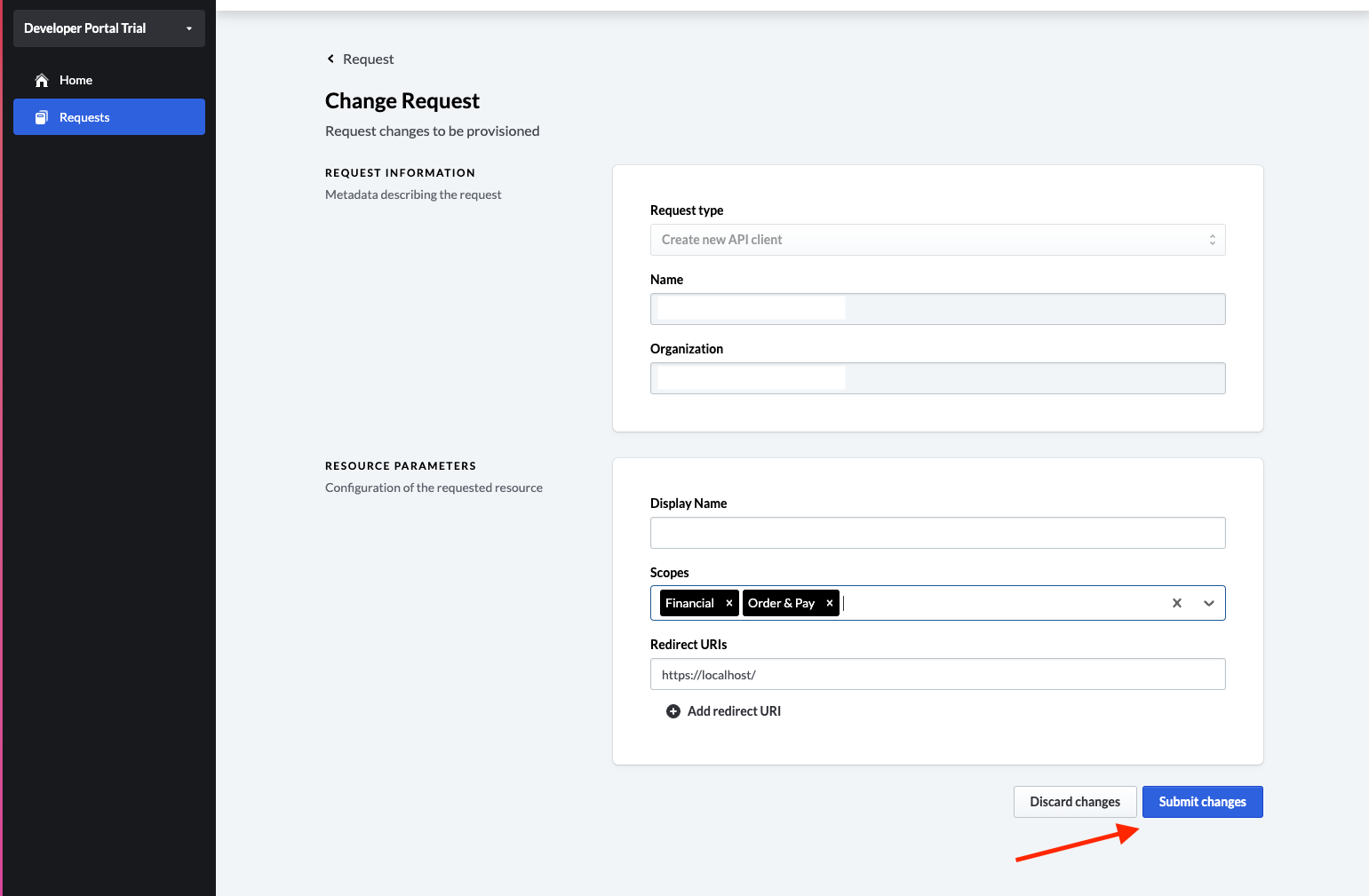
Step 4
Once your changes have been approved, you will receive a confirmation email
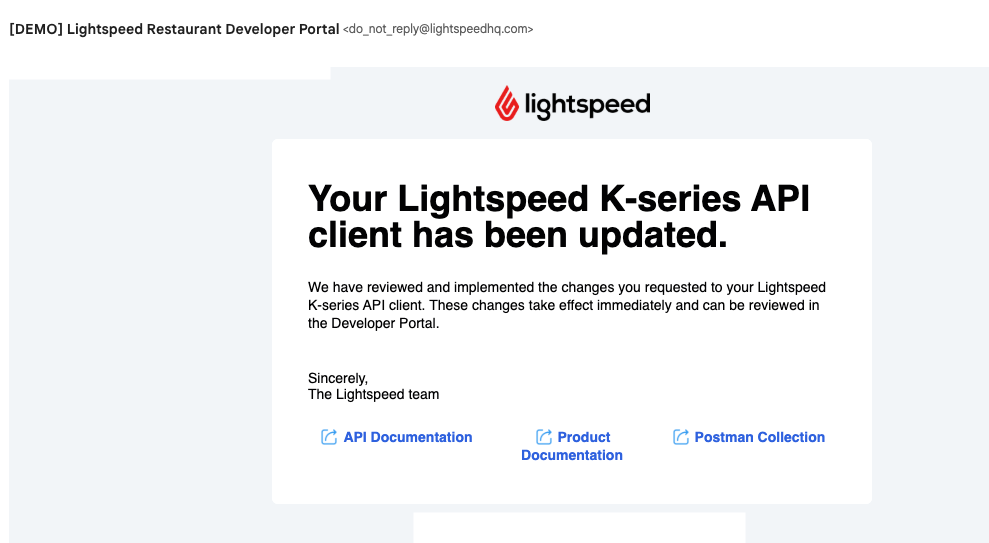
Your API Client is now updated.