Back Office Settings
Introduction
This article provides an overview of the settings for Reservation integrations that are available in the Lightspeed Restaurant K-Series Back Office.
Reservation Settings
To access the Reservation settings, navigate to Integrations > Reservations and click on "More details" at the bottom of your integration's tile.
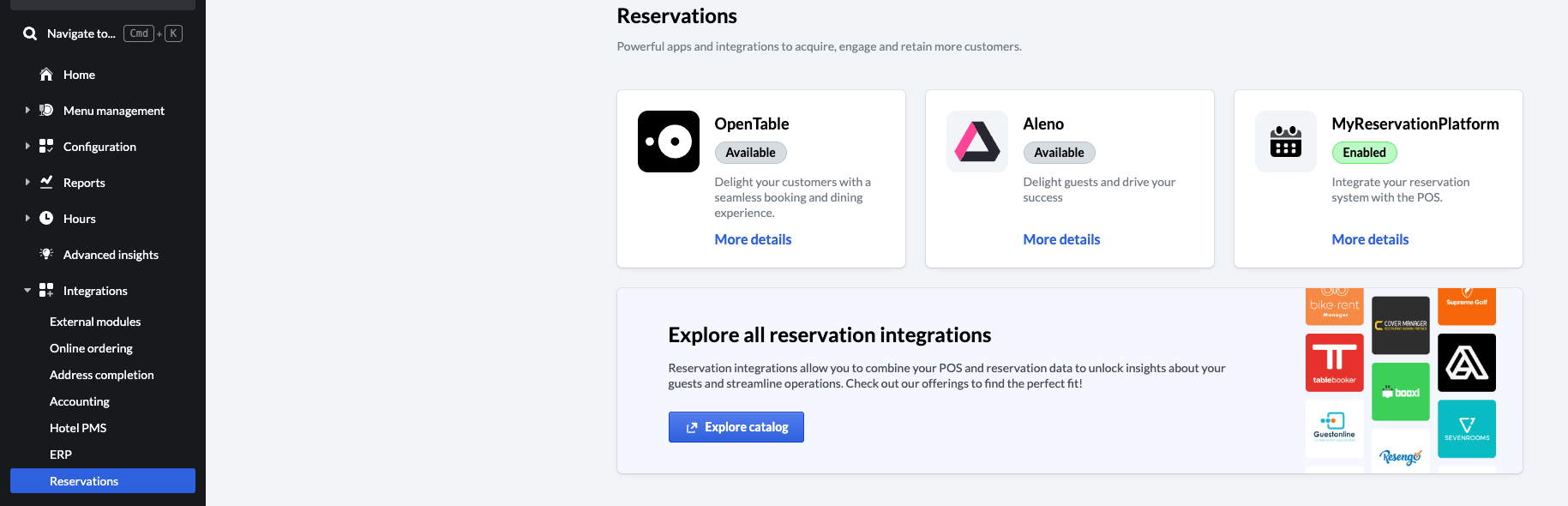
You will see the following screen:
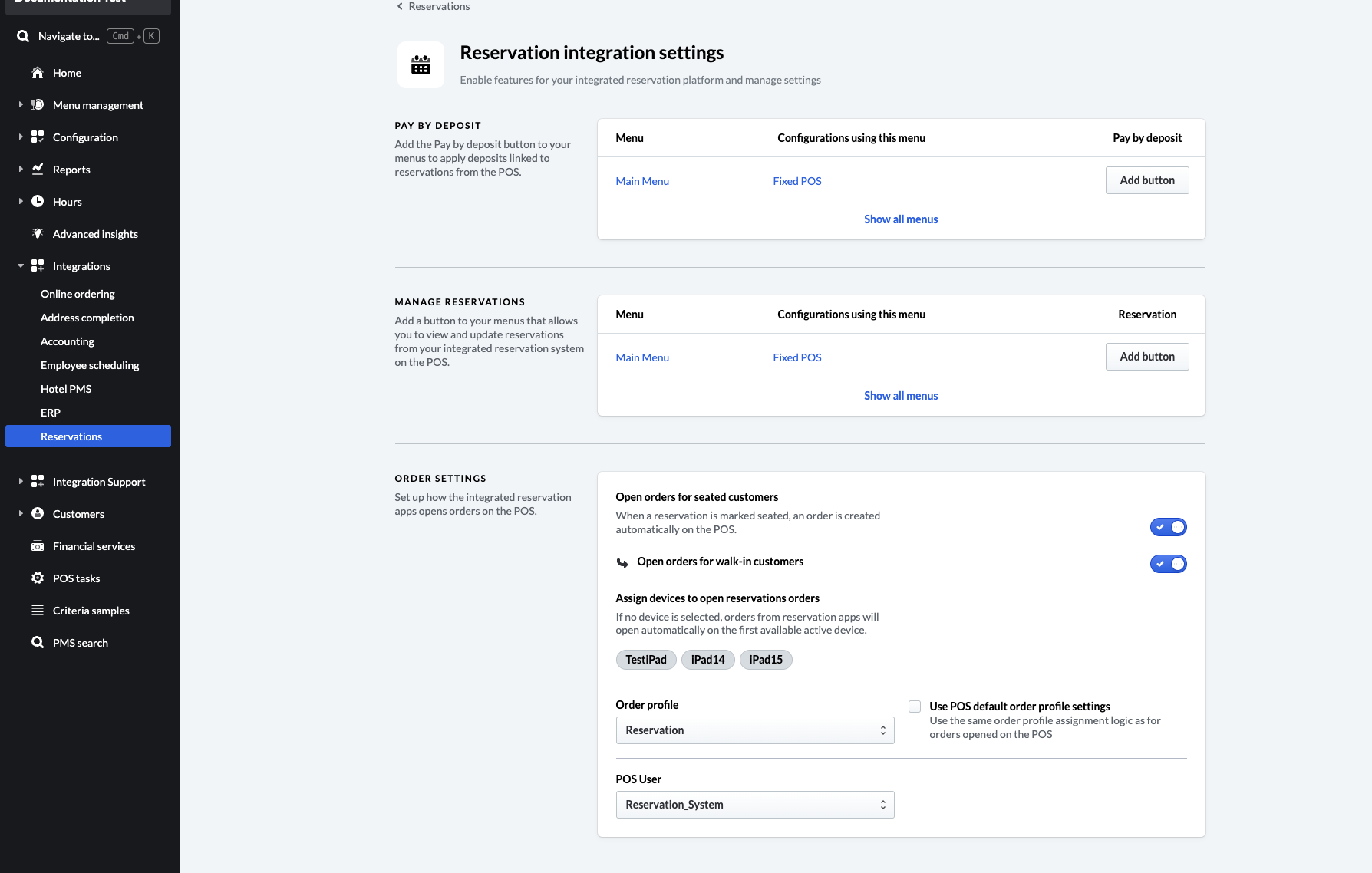
Pay by Deposit
The Pay by Deposit feature allows you to accept deposits or pre-payments for reservations and transmit the details to the Lightspeed Restaurant K-Series POS. A deposit can be subsequently applied as a payment for the order linked to the reservation. See Deposits for more details.
Manage Reservations
The Manage Reservations settings allow you to add a button to the POS for managing reservations.
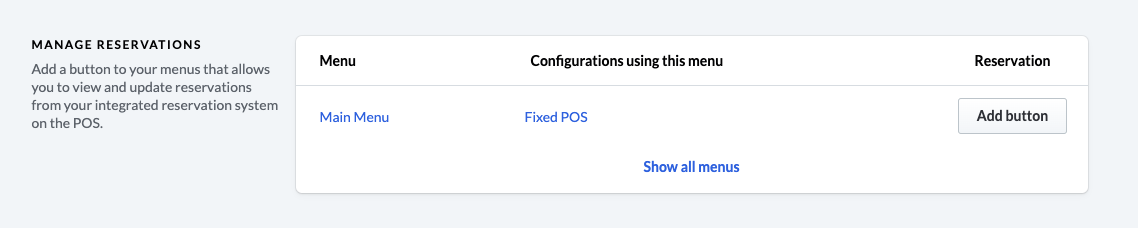
You can choose to add the button to an existing menu screen or create a new screen for the button.
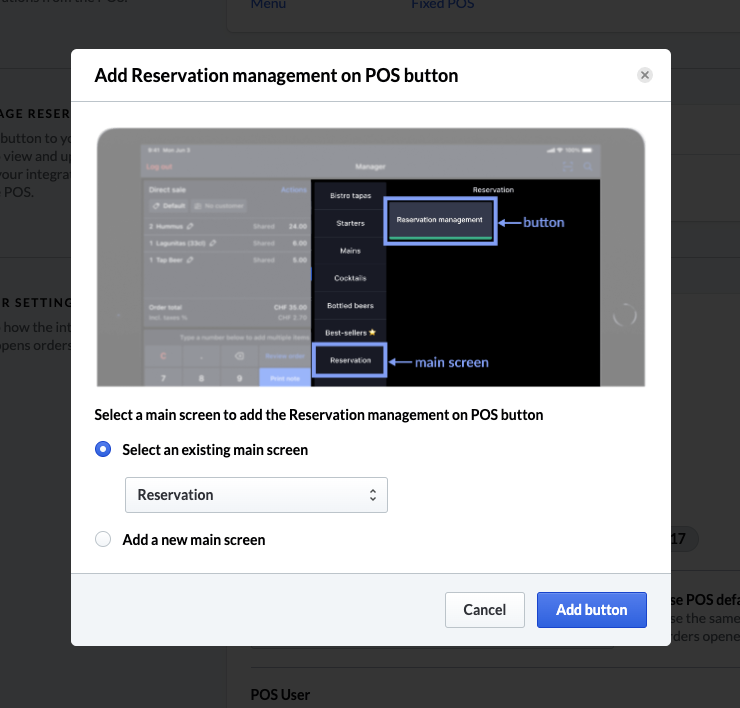
Order Settings
The Order Settings allow you to configure the order settings for reservations.
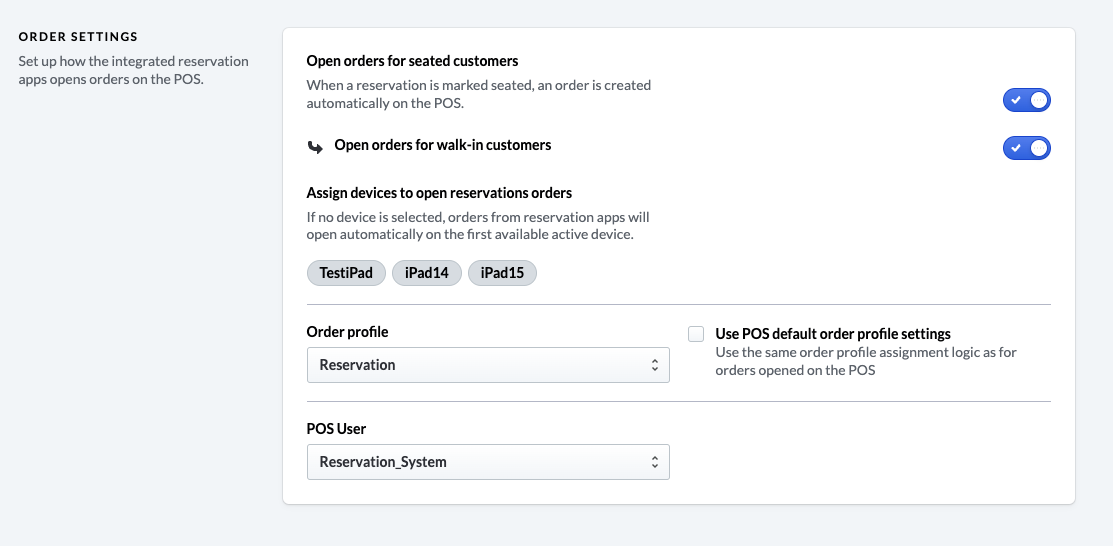
| Setting | Description |
|---|---|
| Open orders for seated customers | Automatically open an order when a reservation is seated. |
| Open orders for walk-in customers | Automatically open an order for walk-in customers. |
| Assign devices to open reservations orders | Select the device where reservation orders will be opened. |
| Order Profile | Select the default order profile for reservation orders. |
| POS User | Select the default POS user for reservation orders. |