Adding a QR Code to the Receipt
Introduction
It is possible to add a QR code to the bottom of the receipts printed by the POS. Some possible applications for this are: online account signup, satisfaction surveys, contests, etc.
Step 1
In the Back Office, navigate to: Configuration > Printing > Receipt
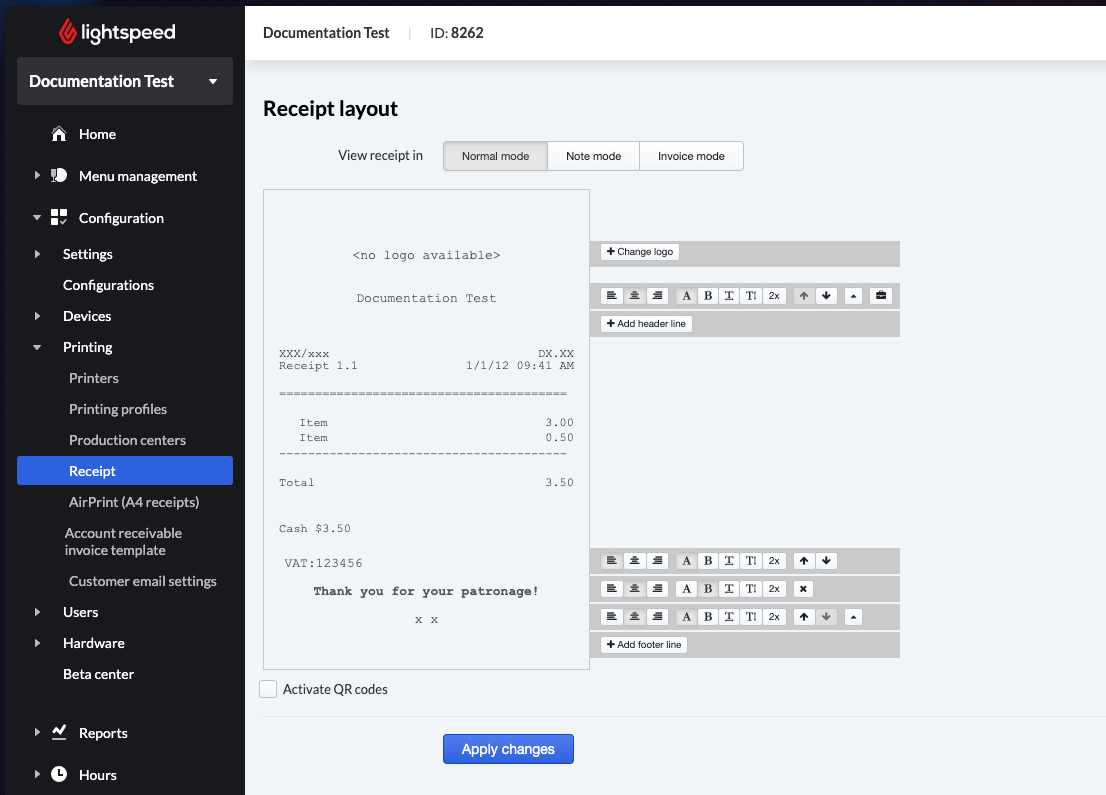
Step 2
Click on "Add a footer line"
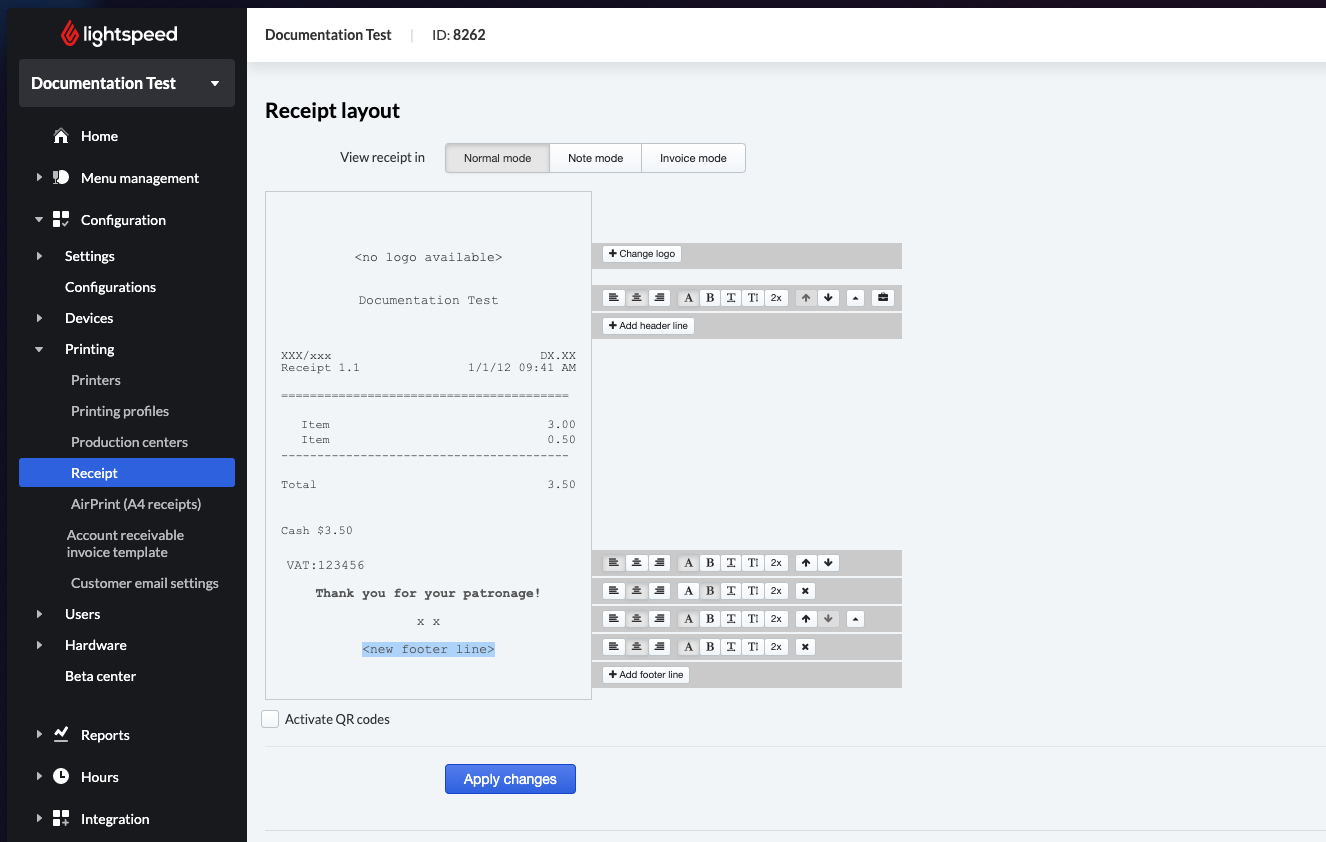
Step 3
Add @QR@(https://yourURLhere.com/). Replace the URL with a URL of your choosing.
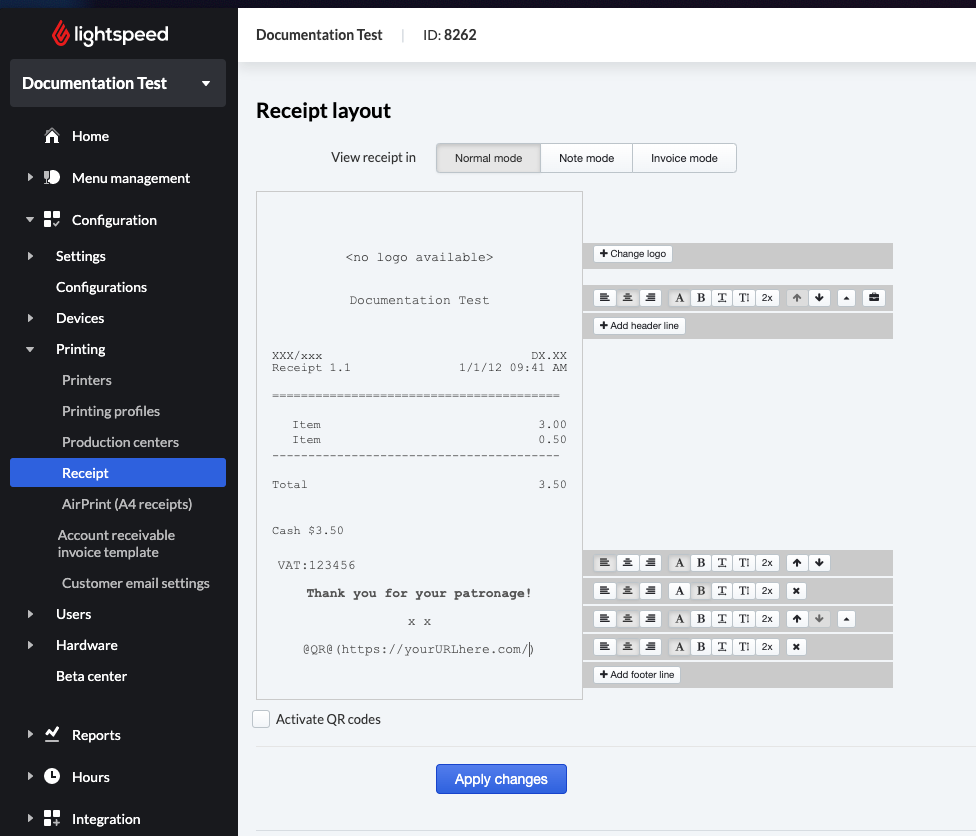
Step 4
The QR Code on the receipt will point to the URL provided.
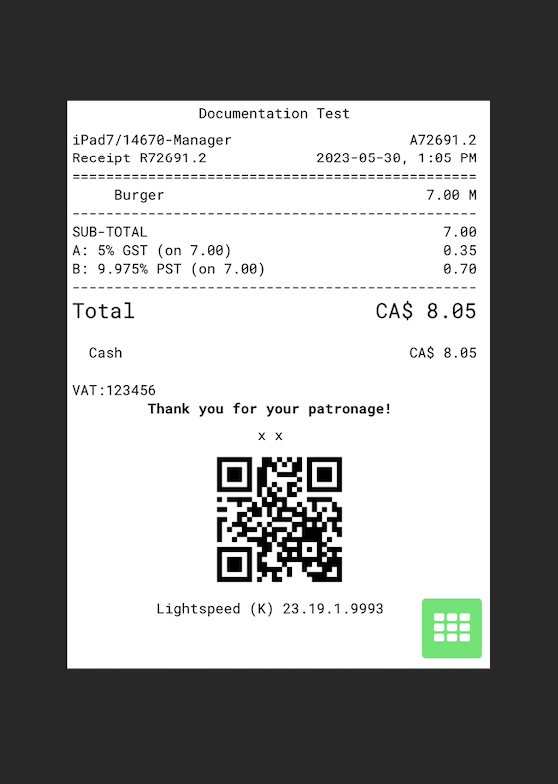
Good to know
Selecting the 'Activate QR Codes' checkbox will add a second QR Code to the receipt. This QR code leads to the Consumer Console, allowing Guests to send the receipt via e-mail.