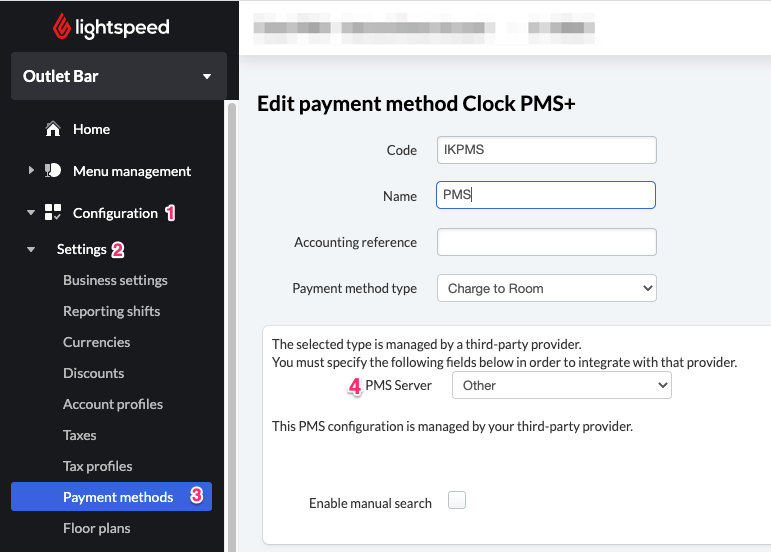Configuring the PMS
Introduction
Lightspeed Restaurant POS K-Series allows for third-party PMS providers to integrate using the pms-providers API and the ‘Charge to Room’ payment method. Once the integration has been configured and mapped to a payment method, the user is able to send room charge requests to an external PMS.
Authentication
PMS integrations require access to the OAuth access scope propertymanagement. You can request additional access scopes through the Developer Portal.
Configuring the PMS
The first step in the setup process is to configure the PMS via the API using the create PMS provider endpoint. The partner must send a POST request to Lightspeed to configure the URL that will be called when the user selects the ‘Charge to Room’ payment method.
If the customer uses more than one Business Location for their hotel business, a POST request must be made to configure the URL for each Business Location. See Use Cases for examples.
Parameters
| Parameter | Description |
|---|---|
businessLocationID | The unique identifier for the restaurant |
name | The name of the PMS provider |
endpoint | The base URL of the PMS. Guest lookups and charge requests will be sent to this URL. |
apiKey | The API key to be used for authentication of the requests made to the PMS endpoint. Is passed in the PMS request in the query parameter apiKey. |
features | *see features table below |
| Feature | Description |
|---|---|
SEARCH_BY_NAME (required) | Allow users to search by guest name and room number. This feature is currently required. |
MIRRORING (optional) | Every account/receipt created in Lightspeed will be sent to the PMS at the time it is closed, regardless of whether the ‘Charge to Room’ payment method is used. This can be used in conjunction with the financial API to retrieve all sales data. |
PARTIAL_PAYMENTS (optional) | Allow for a room charge payment to be less than the total of the bill. The user is able to apply multiple payment types to a single bill (ie. On a $100 bill, charge $50 to the room and pay $50 in cash). |
MULTI_PAYMENTS (requires Partial_Payments to be active to support Multi_Payments ) | Allow for multiple room charge payments on the same bill (ie. $50 to room 101 and $50 to room 102). |
SERVICE_CHARGE (optional) | Enable detailed service charge functionality. See Service Charge Feature |
ENRICHED_PAYLOAD (optional) | Enable enriched payload for tax exclusive and multi-tax businesses. See Enriched Payload Feature |
Creating the Payment Method
Once the PMS provider has been configured, a new payment method must be created in the backoffice.
- Navigate to the back office and log in
- Go to Payment → Payment Methods
- Click +Add a payment method
- Select the payment method type: Charge to Room
- Assign the payment type a name and accounting reference (optional)
- Important: the code must remain IKPMS
- Set the PMS Server to Other
- Save the payment method